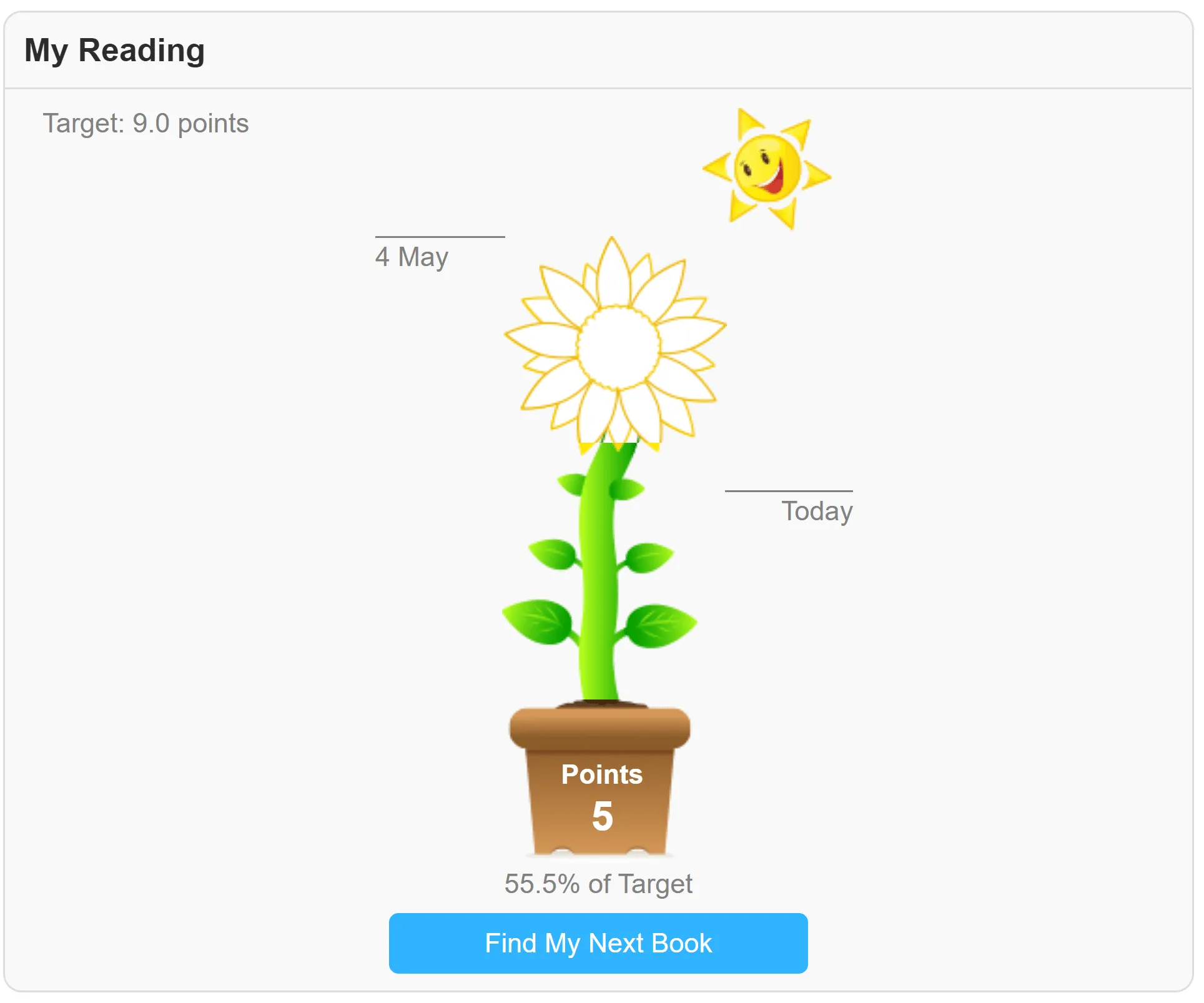April 23, 2020
This is part of our webinar series of blogs: covering topics that are particularly useful during the coronavirus pandemic while schools are closed and the vast majority of students and educators are working from home. Each blog corresponds to a webinar we’ve run on the same topic: head to our Recorded Webinars library to watch them on demand.
We all know how important it is to keep parents and guardians in the loop with what you’re doing with their children in the classroom. Here at Renaissance, we’ve always emphasised the importance of encouraging students to read at home, and to succeed with this, you need to have their families on board!
But since schools have been closed, we’ve all had to adapt. We’ve done a couple things we’ve never done before: firstly, relaxed our guidance on allowing students to take Accelerated Reader quizzes from home; and secondly, offered a limited version of myON for free so students have texts to access from home. It’s never been more important to make sure that families understand these programmes, how they work, and how to make sure their children are making the most of them.
In this blog, we’ll cover some key resources that you can share with your students and their families to help get everyone engaged with students’ reading progress.
Take the Quiz
Link: takethequiz.co.uk
Our Take the Quiz site covers quite a few different bases! First of all, head to ‘Quizzes’ from the menu at the top. Here, you’ll find a selection of mini-quizzes written in exactly the same format as a usual Accelerated Reader quiz. Your students’ families can give them a try and experience what an AR quiz is like: from the sorts of questions asked and the multiple-choice format to the layout of the page. We know that a lot of parents might never have seen an AR quiz before, so this is a great introduction for them.
Another fantastic thing you’ll find on this site is the ‘Resources’ tab – here, there are lots of book-related activities that families can download and print, like games, wordsearches, and crafts. You could even choose some specific activities and set them to your class to complete!
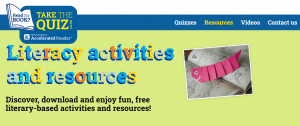
Before you leave the Take the Quiz site, you could also head to the Videos tab and watch some authors talking about their books. Lots of authors are making videos like this at the moment, so if your students are big fans of a certain author, it’s worth a Google to see what you can find!
The Renaissance Place site
Link: each school’s site is unique, so make sure families know the link to use!
If you’re allowing your students to take Accelerated Reader quizzes from home, you could also encourage their families to take a look at their progress from their account. Don’t worry, though – from the student’s log in, they won’t be able to see anyone else’s scores or progress: only teachers and librarians can access this from an Administrator account.
When a student has logged in, clicking the ‘Progress’ button in the top right corner of the screen will show that student’s progress towards their target: primary school students will see a sunflower that is coloured in to show their progress, while secondary students will see a progress bar. Families could also look at the ‘Bookshelf’ from their child’s account, which shows a list of books that the child has read and taken an AR quiz on. Clicking on a book will show the score that the child got on the quiz, and the TOPS report (which stands for The Opportunity to Praise Students) gives more details, acting almost like a certificate of achievement for that particular book!
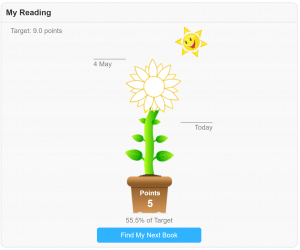
Other resources
AR Bookfind is a catalogue of all the books that have Accelerated Reader quizzes. Anyone can use it to search by title, author, or by using other filters on the Advanced Search option. It’s great for students to check if a book they already have at home is on Accelerated Reader! If families have searched AR for a book but it isn’t there, they can also suggest quizzes to us: from the Bookfind website, just click ‘Suggest Quizzes’ from the top menu and add the book’s details to the form. We can’t guarantee to add every book that’s suggested, but our Quiz Writing team look through all the suggestions and take note!
This one is for parents that want to know about AR in more details: this page goes into detail about how to determine an appropriate book for a student, including information about what an ATOS level is (also known as book level or ZPD) and how it’s calculated. You’ll also find links to an ATOS analyser which can automatically calculate the complexity level of any text that you upload or type directly into the website – meaning that families can find the ‘level’ of a text that isn’t available on AR!
renlearn.co.uk/parent-resources
We’ve added a tab to our website with some helpful parent resources, with things like a Parents’ Guide to Accelerated Reader, information about who we are as a company, and an overview of all the Renaissance solutions.
Home Connect
When your students are back at school again, you’ll be returning to your old routines and only allowing them to access AR quizzes at school. But the good news is that families will still be able to keep up to date on their child’s progress – thanks to a handy feature called Home Connect! This is easy to set up: just log into your Administrator account and choose Home Connect from the homepage. Click Manage Availability and follow the instructions. Once set up, a student’s parent(s) or carer(s) can log in with the details you share with them and see their child’s average percentage correct on quizzes, number of points earned, and their ZPD level, as well as their Bookshelf with details of the books they’ve read. A parent’s guide to Home Connect can be found here.
You could even set up Home Connect now if families would like to receive an email notification when their child has completed an AR quiz, for example.
You can read all of our webinar blog series here. You can view the recording of this particular webinar here.